Everything to know about esim's and IOS
How to setup eSIM on IOS

How To Install Airhub Mobile eSIM For iPhone running iOS 13+.
The actual texts or screen might be different depending on the iOS version and the device.
IOS eSIM Setup INstructions

01 | Tap Cellular or Mobile Data from Settings
01 | Tap Cellular or Mobile Data from Settings
01 | Tap Cellular or Mobile Data from Settings
Make sure your device is connected to a stable WiFi network.
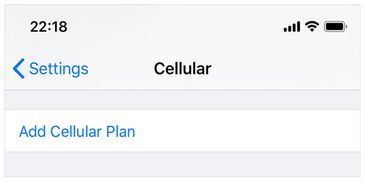
02 | Tap Add Cellular Plan
01 | Tap Cellular or Mobile Data from Settings
01 | Tap Cellular or Mobile Data from Settings

03 | Scan QR code we provide
01 | Tap Cellular or Mobile Data from Settings
03 | Scan QR code we provide
Internet connection required In case you have only one device and cannot scan the QR code, enter the activation code and SM-DP+ address manually.
They are provided along with the QR code via email.

04 | Tap Add Cellular Plan
01 | Tap Cellular or Mobile Data from Settings
03 | Scan QR code we provide
Name of Cellular plan can variate.
Note that you cannot go back or cancel after you tap it.

05 | Enter "eSIM Name" to label your new cellular plan
08 | Choose Primary for iMessage, FaceTime and Apple ID
05 | Enter "eSIM Name" to label your new cellular plan
You can change labels later in Settings.

06 | Tap Update on Carrier Settings Update
08 | Choose Primary for iMessage, FaceTime and Apple ID
05 | Enter "eSIM Name" to label your new cellular plan
APN (Access Point Name), which is required for Personal Hotspot, will be configured automatically by doing this step.

07 | Choose Primary as your Default Line
08 | Choose Primary for iMessage, FaceTime and Apple ID
08 | Choose Primary for iMessage, FaceTime and Apple ID
What's a product or service you'd like to show.

08 | Choose Primary for iMessage, FaceTime and Apple ID
08 | Choose Primary for iMessage, FaceTime and Apple ID
08 | Choose Primary for iMessage, FaceTime and Apple ID
Or simply tap Continue without selecting any

09 | Choose your default line for cellular data
Select Primary unless you want to use Airhub Mobile eSIM immediately for cellular data.